Visual BASIC is an object oriented programming language that is native to the Windows Operating system. It was derived from the QBASIC programming language in 1991. It quickly became one of the most popular programming languages due to its simplicity.
Unlike other programming languages, Visual BASIC can only be compiled and run on the Windows Operating system. Also unlike other languages, the code in Visual BASIC may not work with other versions of the language. For this tutorial we will be using the Visual BASIC .NET 2005 Express editions. You can download it for free here.
Once you have Visual BASIC installed, run it and go to file/new project. Make sure Windows Application is selected, then enter a name for your project. Every project will need to have a unique name because all the files for that project will go in a folder with that name. Now click OK.
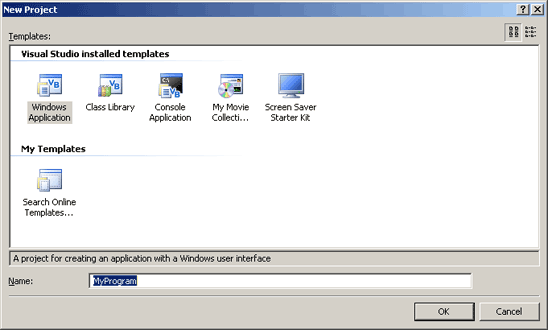
You should now be looking at a screen that looks like this:
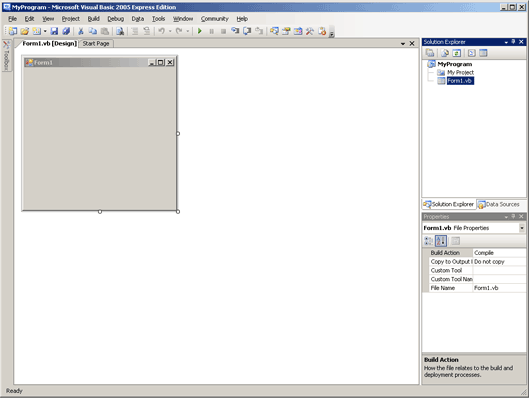
On the right hand side, there’s two panes, one’s the Solution Explorer. Directly under the Solution Explorer is the Properties Window. In the Solution Explorer you will see all the forms and classes, and anything else that is external to the program, while the Properties Window displays all the properties that the current selected object has.
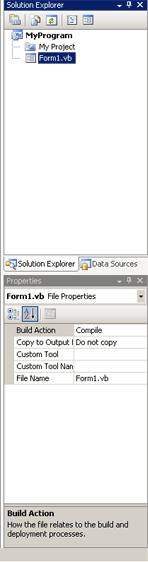
On the left you should see a gray box with the words Form1 at the top. This is a form, all of your components (buttons, labels, text boxes, etc.) will go on the form. You can increase or decrease the form’s size to as big or as little as you want. Click on the form and then look in the properties window. Those are all the properties that the form object has, you can change them if you want to.
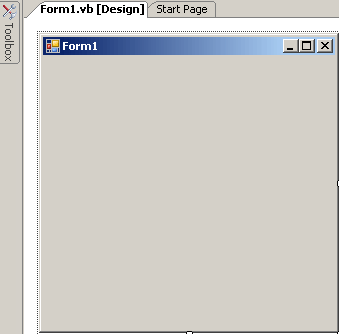
Next to the form, there is the word toolbox. This is where all your components that you can add are. If you put your mouse on it and wait a bit a menu will come up. If you click on the pushpin at the top of the popup, next to the X then it will keep the toolbox in site. This will save much time when creating your programs. If you click All Windows Forms, the complete list of all components will come up. Everything else is just narrowing it down by different categories.
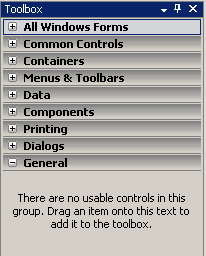
You should now be familiar with the Visual BASIC .NET 2.0 environment, in the next section we begin adding components and making them interact with each other.